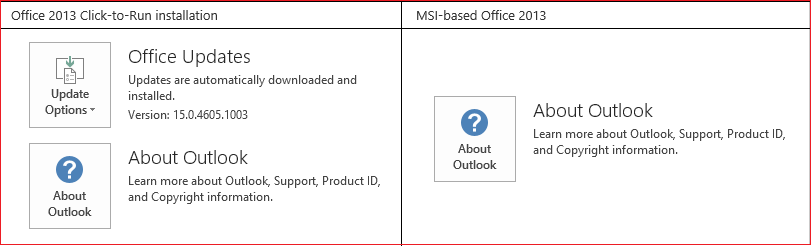Fix a Microsoft office application
Last updated on October 12th, 2020 at 12:37 pm
You might find yourself trying to fix a Microsoft office application such as Word or Excel if it won’t open or isn’t working correctly. Sometimes restarting your PC will fix the problem. If that doesn’t work, you can try repairing it. When you’re done, you might need to restart your computer.
Repair Office from the Control Panel
- Click the Start button
> Control Panel.
- From Category view, under Programs, select Uninstall a program.
- Click the Office product you want to repair, and then click Change. Note: If you have a suite such as Office 365 Home, or Office Home and Student 2013 or 2016, search for the suite name, even if it’s just a particular application you want to repair such as Word or Excel. If you have a standalone application such as Word or Excel, search for the application name.
- Depending if your copy of Office is Click-to-run or an MSI-based install, do the following for your Office installation type:
Click-to-Run installation type:
In How would you like to repair your Office Programs, select Online Repair to make sure everything gets fixed, and then select Repair. (The faster Quick Repair option is also available, but it only detects and then replaces corrupted files.)
MSI-based installation type:
In Change your installation, select Repair and then click Continue.
5. Follow the remaining instructions on the screen to complete the repair.
Running Repair didn’t help. Now what?
We suggest you completely uninstall the office suite or application, restart your PC, and re-install the program.
Installing Office
To reinstall Office 365 or Office 2016, follow the steps in Download and install or reinstall Office on your PC or Mac.
To reinstall Office 2013, see Download and install or reinstall Office 2013 on a PC.
Is my Office Click-to-Run or MSI-based?
Open an Office application, such as Outlook or Word.
- Go to File > Account or Office Account.
- If you see an “Update Options” item, you have a Click-to-Run installation. If you don’t see the “Update Options” item, you have an MSI-based install.
You can find more information on this at Microsoft’s support site: https://support.office.com