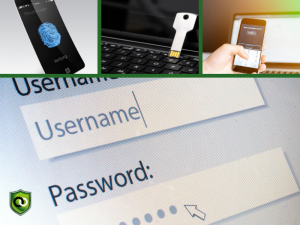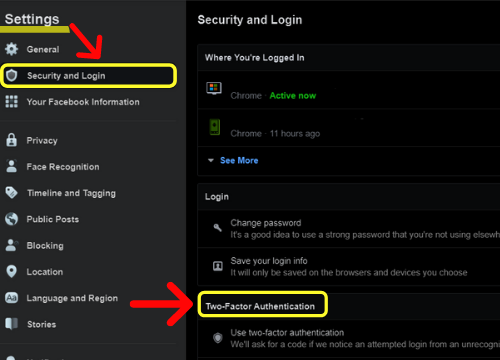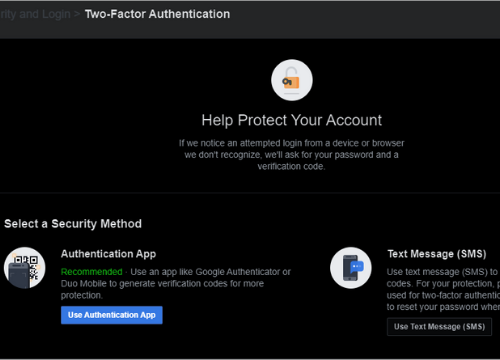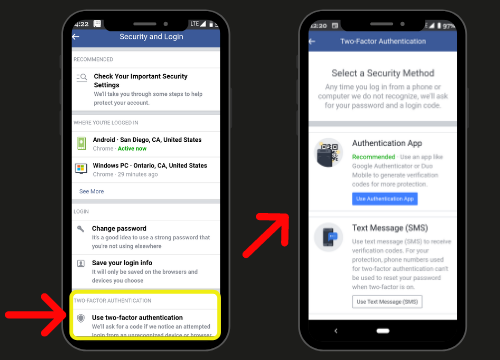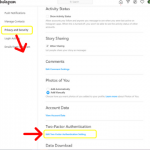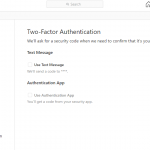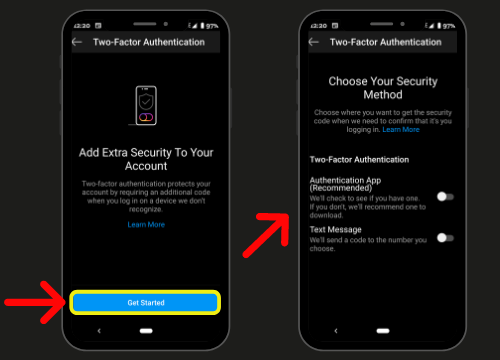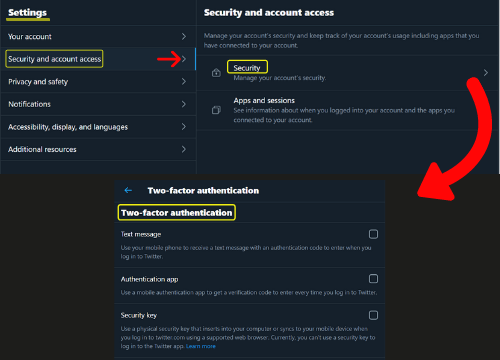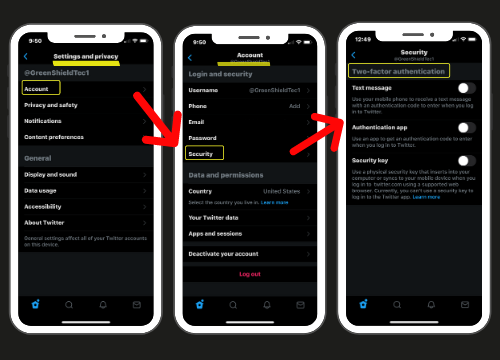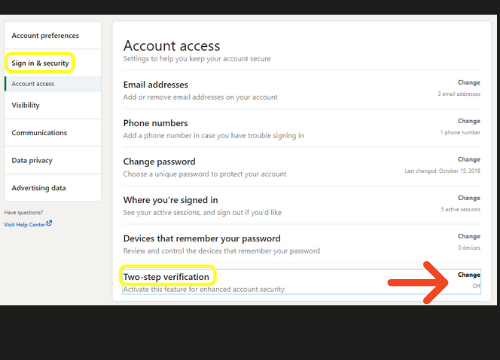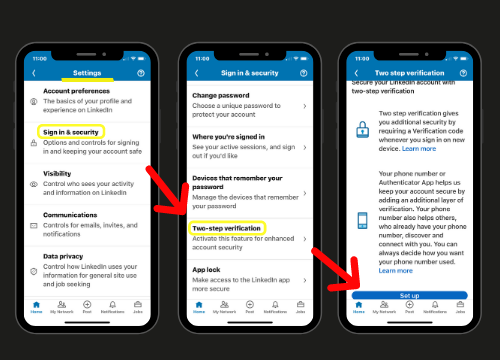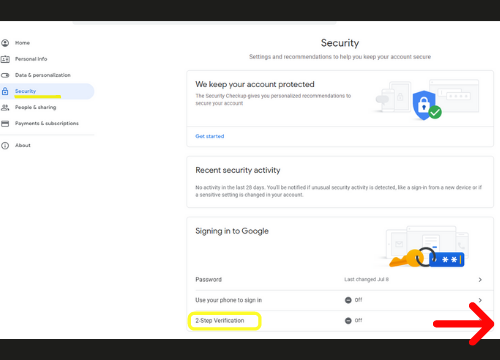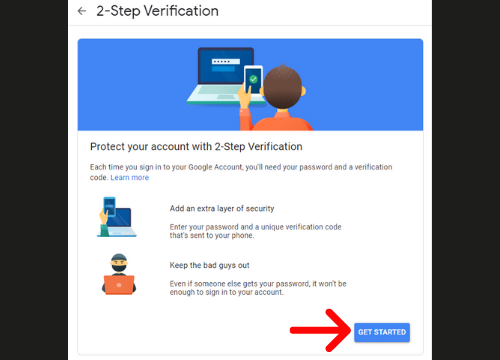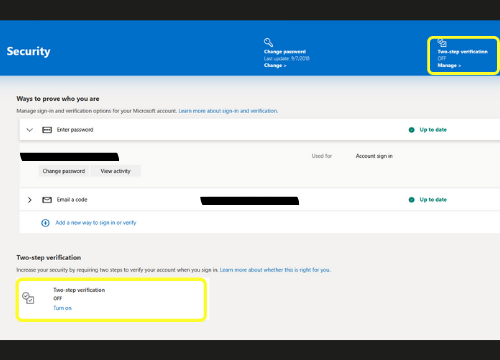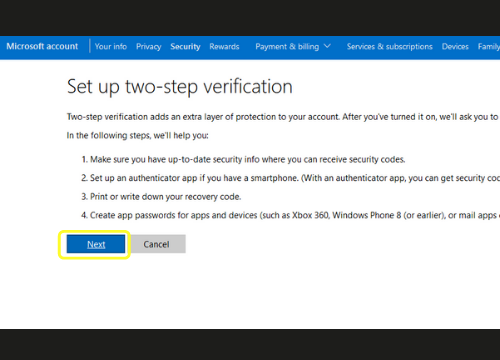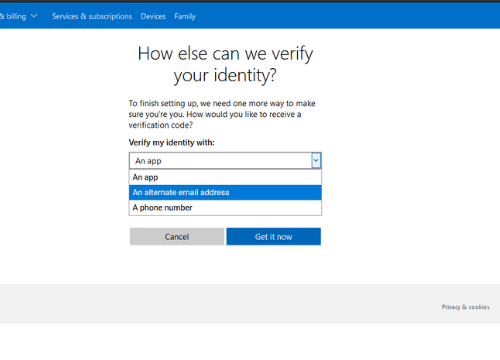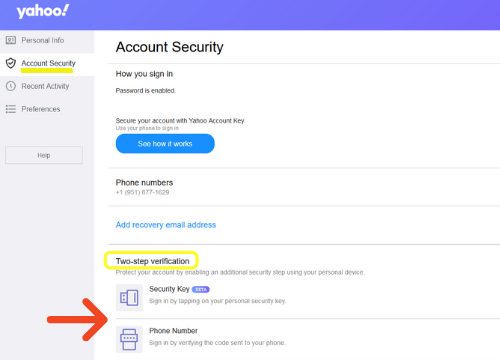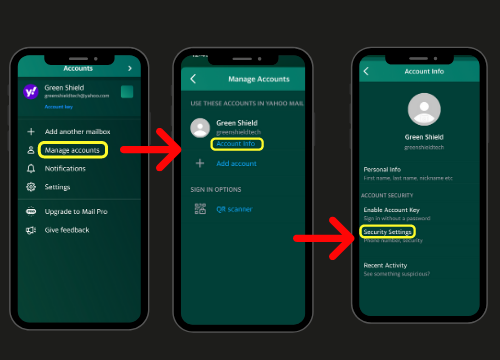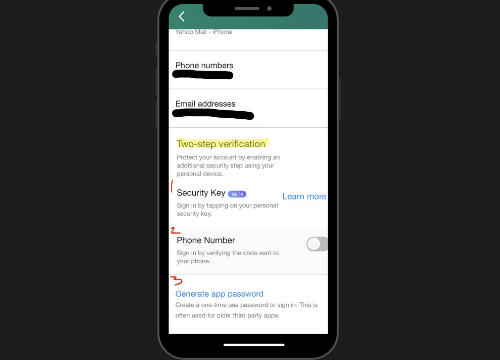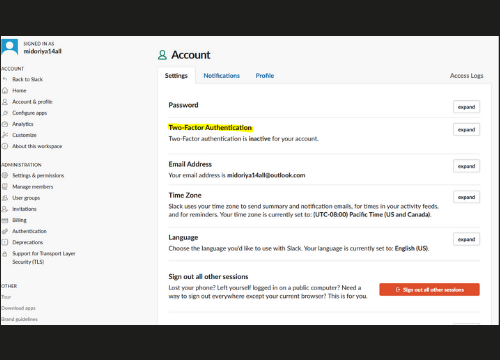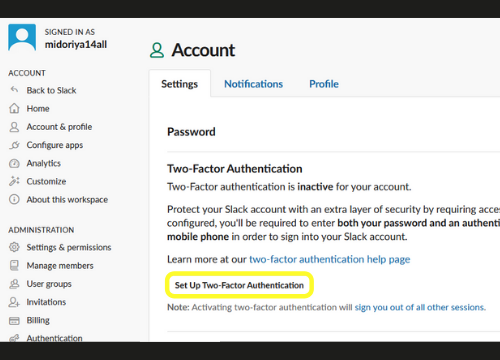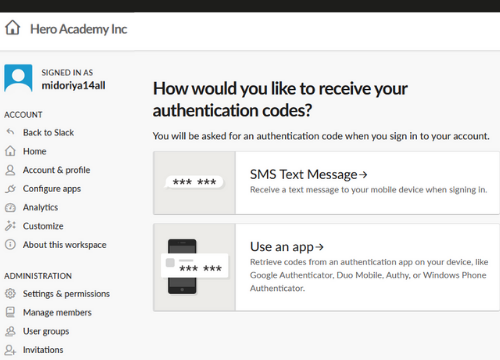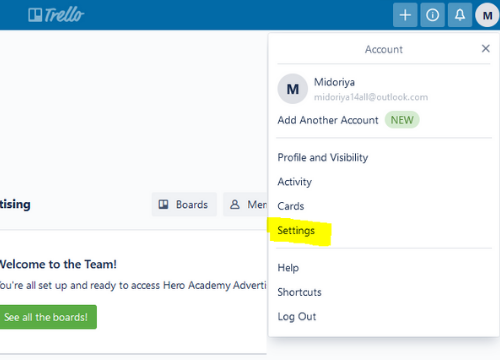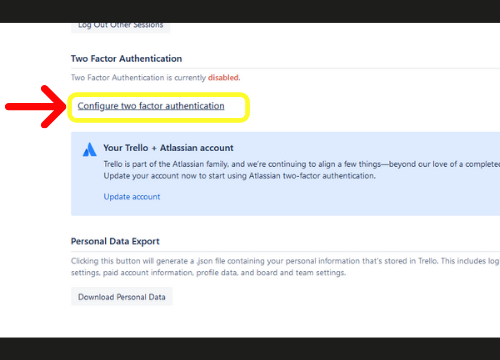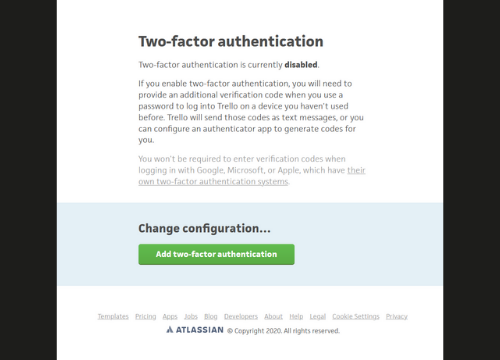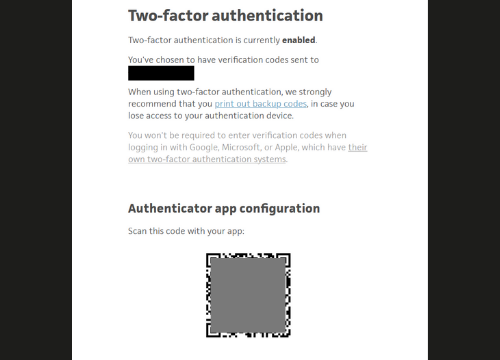Two-Factor Authentication (2FA): Security Options and How to Enable
Last updated on April 3rd, 2024 at 08:13 am
Two-factor authentication (2FA) doubles up on your application’s security by protecting your user accounts when signing in beyond what using just a password can protect. Two-factor authentication isn’t a new concept either, Basically, 2 factor means you need 2 items to complete the login or authentication process, something you have, like a debit card and something you know, such as your pin. You can also use something you are, such as in the event of biometrics (fingerprints, retinal scan, etc). In the business space, it is quickly becoming a standard practice to use two-factor authentication. It’s also being adopted and encouraged for personal user accounts.
The various forms of two-factor authentication also known as multi-factor authentication include passwords or numerical codes, hardware tokens, biometrics, time, and location. Common application’s two-factor authentication security options are either sending a code via text message or using an authenticator app such as Google Authenticator for time based numerical codes.
Each are explained in depth in our blog, Why Businesses Need to Implement Multi-factor Authentication. Green Shield Technology is an IT support service provider, also known as a managed service provider (MSP) in Ontario California. For IT support Ontario CA businesses look at Green Shield Technology to help with not just helpdesk support, but implementing security measures like MFA.
We highly recommended to use another layer of security beyond a password when signing into your personal and business accounts to prevent them from being accessed in the event of a data leak from a data breach on one of your accounts. While each account you have should have a unique password, we know it’s not always the case and MFA can help keep your accounts safe even when you reuse passwords. According to research, about 80% of breaches within hacking or breaches involve the use of lost or stolen credentials. While it can be a hassle to add another security layer of verifying our identity of the account, let the extra 20 seconds spare you the trouble of becoming a victim to a data breach in the near future. Below we show you different multi-factor authentication security options and how to enable them on your most-used apps and software.
- Two-Factor Authentication For Social Media
- Two-Factor Authentication For Business Communication
- Two-Factor Authentication For Productivity Tools
Two-Factor Authentication for Social Media Accounts
Facebook & Instagram
The security method is either using an Authentication App: You’ll get a code form a security app. Use an app like Google Authenticator or Duo Mobile to generate verification codes. Or SMS Text Message: Receive verification codes to the saved phone number you select.
How to Enable:
Facebook Steps
Desktop & Mobile: Settings and Privacy > Security and Login > Two-Factor Authentication > Use Two-Factor Authentication
Instagram Steps
Desktop: Settings > Security > Edit Two-Factor Authentication Setting > Two-Factor Authentication
Mobile: Settings > Security > Two-Factor Authentication > Get Started
Twitter displays three different forms to enable 2FA.
- SMS Text Message
- Authentication App
- Security Key. Use a physical security key that inserts into your computer or syncs to your mobile device when you log in to twitter.com *Note: Need to first turn on a 2FA method to use this
How to Enable
Desktop: Settings and Privacy > Security and Account Access > Security > Two-Factor Authentication
Mobile: Settings and Privacy > Account > Security > Two-Factor Authentication
LinkedIn displays two forms to enable 2FA.
- Authenticator App
- Phone Number (SMS) *When setting up for the Authenticator on LinkedIn they recommend using Microsoft Authenticator App.
How to Enable
Desktop: Settings and Privacy > Sign in & security > Account Access > Two-Factor Authentication > Change
Mobile: Settings > Sign in & security > Two-Factor Authentication > Get Started
2FA for Business Communication
Gmail Account
The security option for Gmail users is 2-Step Verification.
- Password
- Hardware Token
How To Enable
Desktop & Mobile: Manage your Google Account > Security > Signing in to Google > 2-Step Verification > Get Started
Microsoft Outlook/Hotmail
The security option within Microsoft Outlook/Hotmail is called Two-Step Verification and they recommend the Microsoft Authenticator App. It can only be enabled on a computer, not from the mobile app.
- Authenticator App
- Alternative Email Address
- Phone Number (for Text or Call)
How to Enable
Desktop: Click > My Microsoft Account > Security > Two-step verification
Yahoo
Setting up 2FA for Yahoo is an Account Key via mobile phone, a Security Key (BETA) for desktop, and an SMS text message code to the desired phone number. The Security Key is in BETA at the moment. This allows you to add at least 2 alternative contact methods to enable your Security Key.
How to Enable
Desktop: Account Info > Account Security > Two-step verification
Mobile: Manage Accounts > Account Info > Account Security > Security Settings > Two-step verification
Two-Factor Authentication for Productivity Tools
Slack
The security options to set up two-factor authentication is through desktop only. You can set it up on your mobile phone by visiting my.slack.com/account/settings.
Currently, they don’t have a set-up through the slack app, therefore use the link above if rather use your phone to access 2FA on your mobile web browser.
- Text Message
- Authenticator App
How to Enable
Desktop: View profile > More > Account Settings > Two-Factor Authentication > Set Up 2FA
Trello
Setting up Two Factor authentication only on a computer allows three different methods. We selected the authenticator app to show you the steps in setting that up. Once completed it works when you sign in on your mobile phone.
- Text Message
- Authenticator App
Desktop: Account >> Settings >> Two-Factor Authentication >> Configure two factor authentication >> Add two-factor authentication
Author
Josue Nolasco
I'm a former US Marine infantryman who made a switch to IT to provide cyber security services to SMB's. I'm as much a child of technology as I am of the great outdoors. I like spending time playing, experimenting with, and learning new technologies and whenever possible taking camping trips with friends and family.